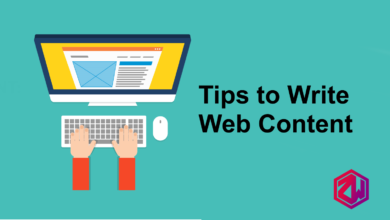7 Tips and Tricks You may not Know About Google Play Store

For many Android phone users , Google Play stores are limited to installing apps when they need them, without looking at the other features of the store. Here are the 7 tips and tricks you may not know about the Google Play Store.
Restore an application that has been uninstalled
It’s very easy to restore an application that has been uninstalled from your phone through the Google Play store. All you can do is turn on the store and go to the menu button on the top right of the screen and click on “My Apps and Games” and select the library.
You will see a list of all applications that you have previously installed on your phone, and to restore them, click the Install button next to the application you want to restore.
Prevent children from purchases
Children will not hesitate to make purchases from within the games they prefer to get some elements that help them to progress in the game.
However, you can prevent your card from making purchases by adding a PIN to your store by going to Settings, clicking “Parental Control” and activating the Parental Controls option after which you will be asked to enter a PIN.
Refund
If you install a game or application from Google Play and do not get what you want, you can request a refund through the Google Play Store provided that 48 hours have not passed on the installation process, and in some exceptional cases Google will refund the funds you paid after that period. To do this you can go to Settings and click on the account, then select the order log.
You’ll notice a list of paid apps and games appear, with the “Refund” option clicking on it and a recovery request will be submitted.
Prevent all applications from auto-updating
You can block all applications installed on your phone from auto-updating by going to Settings and then clicking Update apps automatically, and from the options that appear before you choose not to update apps automatically.
Prevent a specific application from auto-updating
To prevent a specific app from auto-updating, go to the app page on the Google Play store, then click the three vertical dots in the top right corner of the screen next to the search icon, then uncheck “Auto-update”.
Create a Favorites list
To create a list of games and favorite apps for you to install at a later time, go to the main app page and click the preference tag to the right of the app name.
To access all applications added to Favorites, press and then the menu button on the top right of the screen and select the Favorites menu.
Prevent applications from creating code on the home screen
When you install a new application from the Google Play store, an icon is automatically added to the Home screen. You can block this feature by going to Settings and then removing the selection from the “Add Icon to Home Screen” option.