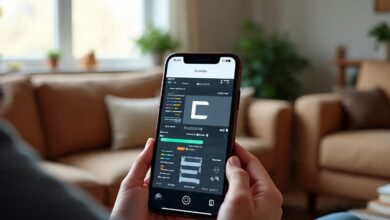How To Remove Cookies From Mac
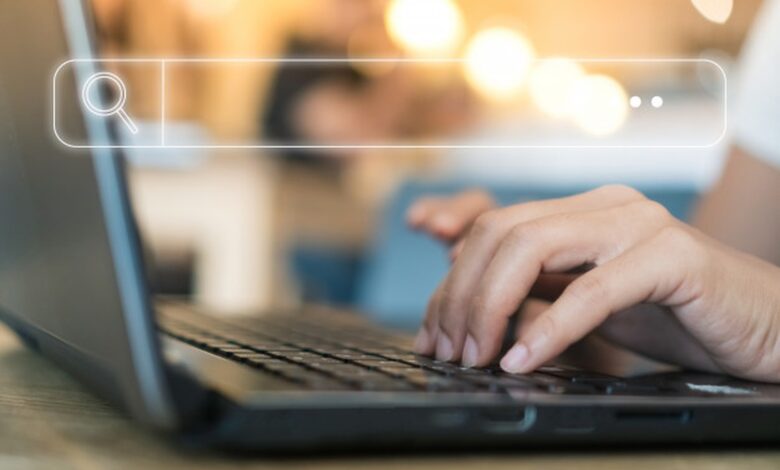
When we browse anything on the internet like visiting a website then cookies are created on our computer. Cookies save information like passwords, username, website information, and other data. Cookies also help in identifying the visitor and then showing relevant information according to searches.
Cookies are stored on the device and take up lots of space. By deleting the cookies, we can save space on the computer. We can delete the cookies manually or we can use a third-party program to do the task automatically.
Different browsers have different cookies as they use individual cookies. Therefore, to delete the cookies we have to go to each browser settings and delete them individually and this can be a time-consuming task.
We have provided you with simple instructions that you can use to clear the cookies in Safari, Chrome, and Firefox browser on the Mac.
Read more: Common Industrial IoT challenges and how to solve them?
What are Website Cookies?
Cookies are small files that are stored on the computer created by the websites. Cookies are used to store information like website preferences, passwords, login information, and other information. Another reason for deleting the cookies is that it can help you to secure your personal information as the information stored in cookies can be accessed by the bad guys.
Therefore, cleaning cookies will help you to stay safe. Usually, users use only one browser, however, if you use multiple browsers then deleting cookies individually will be a time-consuming task so you can use third-party software for clearing the cookies.
What are cookies used for?
There are different purposes for storing a cookie some of them are mentioned below:
- Verify the user
- Personal settings, personal preferences, and personal information are all stored in the Cookies.
- To keep a watch on the user’s active access session and for how long they were online
- To collect user statistics
All the data that is stored in the cookies helps the browser to load websites in less time, websites to show ads, data protection, analyze website rank, and much more. Basically, cookies are text files that cannot perform any actions so they cannot be malicious in nature. But they are capable of revealing all the personal information stored in it.
Read more: How to Make Money with WhatsApp
Need to delete the cookies from Mac?
Cookies can be used for companies and search engines. Different websites use cookies to add to the customer, load web pages fast, and other things. But after some time, cookies can be annoying and they take lots of space.
Apart from other things cookies can have other disadvantages also:
- Any person who can get access to the user’s computer can see the user’s login information like passwords, usernames, and websites visited.
- Takes unnecessary valuable space on the disk.
- Cookies used for keeping browsing history.
How to remove cookies from Mac manually?
As different browsers have different cookies so users have to delete the cookies manually from different browsers.
Read more: How to Fix Copy Paste Not Working Issue in Windows 10
How to clean cookies from Safari on a Mac?
Cookies from Safari can be deleted from settings, you have to follow the steps below for deleting cookies from Safari.
- Open the Safari browser and then click on the “Safari” menu bar located at the upper left hand of the screen.
- Now go to preferences.
- Now from the new window click on the Privacy tab.
- Next, click on the “Remove All Website Data” button.
- In the end, click on Remove Now.
That’s it all the cookies are removed from safari.
How to clear cookies from Google Chrome browser?
To clear cookies from the Google Chrome browser follow the steps below:
- First, open the Google Chrome browser.
- Now open the settings by clicking on the top right corner of the screen i.e. on the three dots.
- Now click on the Settings.
- From the new window that is opened go to “Show Advanced Settings” present at the bottom of the page.
- Now go to Privacy and then click on “Clear Browsing Data.
- Next, go to “Cookies and other site and plugin data.”
- Now, click on “Clear browsing data”.
This will remove cookies from chrome.
How to delete cookies on Firefox?
To delete cookies from Firefox on Mac follow the steps below:
- Firstly open Firefox.
- Now go to Menu Bar and open the program Preferences and then go to Privacy.
- Now from the History section select “Use custom settings for history” from the drop-down menu and then click on “Show Cookies.”
- You can either select all the cookies to remove or you can select the cookies you want to delete specifically.
That’s it, all cookies from the Firefox browser on Mac will be removed.
The steps mentioned above will help you to remove cookies manually.
However, if you do not want to delete cookies manually you can use Smart Mac Care to delete the cookies. Using the program to delete the cookies will save time and your task will be completed automatically.
What is Smart Mac Care?
Smart Mac Care is a simple program that will help you to optimize your Mac in a single click. This simple program will help you to secure your Mac from malware, adware, and spyware also.
Smart Mac Care will help you to erase cookies, internet history, and application cache to save space on the Mac and your Mac will be secure.
Verdict:
To remove the cookies from your Mac you can use Smart Mac Care or you can remove them manually. However, removing the cache manually can be a tedious and time-consuming task so you can use the software for deleting the cookies on Mac.